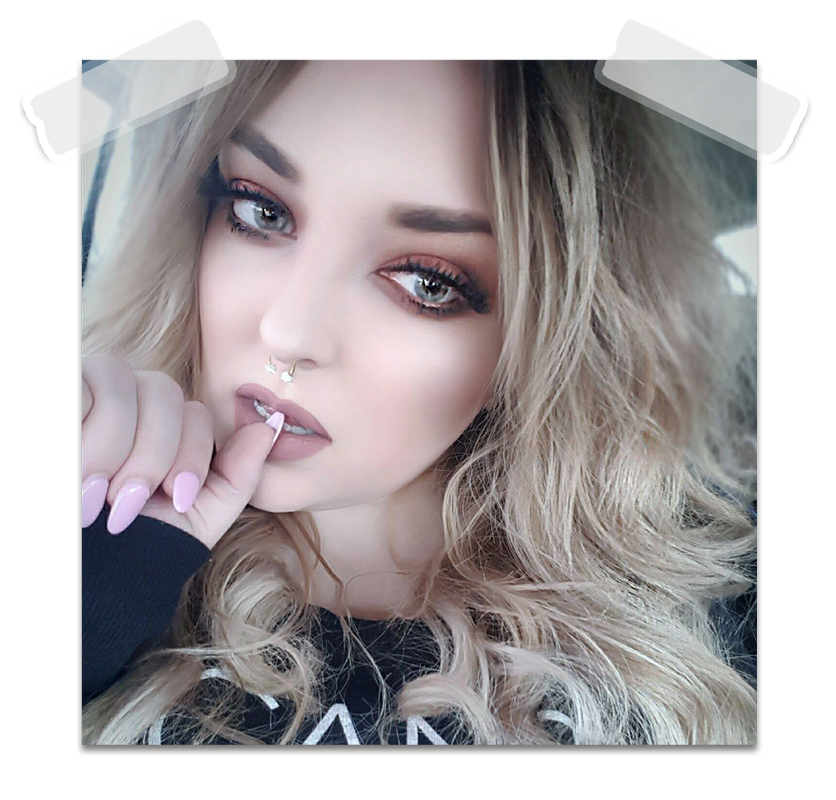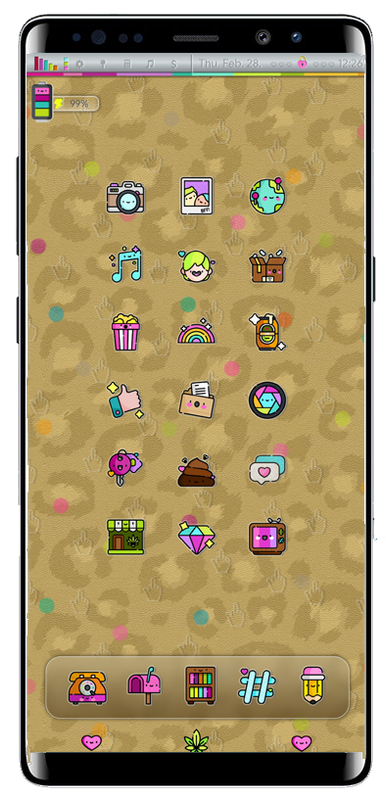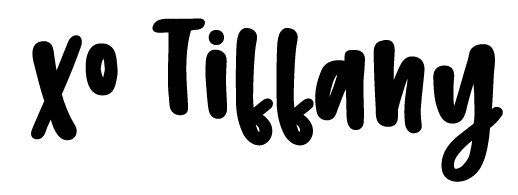FOR IPHONE USERS
How do I use iWidgets?
- You can download lots of wigdets form Cydia and a few themer's have some on their blogs also. Once you have some installed and in iFile you will tap on Edit on the top right and then select the widget then tap on the clipboard on the bottom right and select Copy or Cut (your choice) Then navigate to Var/Mobile/Library/iWigdets then tap on Edit in the top right again and then tap on the clipboard on the bottom right and select Paste. Then close iFile and go to your home screen. To apply a widget you simply press down on your home screen until a window pops up, then you can choose which widget you would like to use, you can move it around on your screen where you want it to be.
How do I use weather icons with widgets?
- Once you have purchased your weather icon set, you will open it in iFile and unarchive it. Once that's done, you will tap on edit in the top right corner then select the weather icon folder, then you will tap on the little clipboard on the bottom right and select Copy or Cut (your choice) then tap on done on the top right and navigate to Var/Mobile/Library/iWidgets and open the widget you would like to use the weather icons with, find the folder where the weather icons are located in that widget. Once you have found where the weather icons are located inside your widget you will then tap on edit again in the top right, then tap on the clipboard again on the bottom right and select Paste. You will then most likely have to rename that weather icon folder you just pasted. Usually they need to be re-named to: stardock, yahoo, htc. You will just have to look and see if you see any folders named that already. If there is one already named that inside your widget, just simply rename it to something else. Then rename the new folder you just pasted to that. Once that's all finished, just respring your phone and you should see your widget on your home screen with the new weather icons.
How do I use Open Notifiers?
- Open Cydia and add these 2 sources: http://elijahandandrew.com/repo & http://tateu.net/repo Once you have added those, you will need to go into the Elijah and Andrew's Planet repo and install the tweak called: libstatusbar (efrederickson) Then after that is installed you will need to go into Tateu's repo and install the tweak called: OpenNoitifier Beta - tateu. Once those are installed you can go download whichever Open Notifier's you want to use, and once they open in iFile you will unarchive them. Then open that folder and tap on the very top image inside and hold down until you see a pop-up, then choose Select All. Then tap on the clipboard at the bottom right and select Copy. Then tap on Done in the top right. Then navigate to /System/Library/Frameworks/UIKit.framework. Then tap on edit in the top right, then the clipboard on the bottom right and select Paste. Once thats finished exit iFile and go to Settings and scroll down to OpenNotifer, have the Enabled switch turned on then scroll down to Apps, and you can start choosing which apps you would like to use and you will be able to select which icon to use with it. (make sure you choose the one that DOES NOT say color) Once you're all finished setting those up just respiring and your Open Notifiers should show up.
How do I get signals to show?
- Open Cydia and install the tweak EKG Signals+ & xStatusColor (you shouldn't need to add any repos for these) My settings for EKG Signals+ are (Springboard Signals: Pre-Made Colors: On - Blackbeard.) (In-App Signals: Pre-Made Colors: On - Blackbeard.) (Text Color: Pre-Made Colors: On - Blackbeard.) Then scroll down the very bottom and (Extras: Pre-Made Colors: On - Blackbeard.) Everything else is off. My settings for xStatusColor are: (Foreground: Clear) (Background: Clear) (Number: Black) Then respring and your signals should show up in color.
How do I remove the dark shadows from my screen?
OPTION 1
- Open Cydia and install the tweak called Flex 2. (You shouldn't need to add a repo for this) Once that's installed open Flex 2 and tap on the cloud at the bottom and scroll down to Springboard and select it, then just search for the patch called: Wallpaper - Dark Gradient Overlay: Disabled (iOS8) then when that opens tap on the cloud at the top right to install it. Then tap on the 3 lines on the bottom left and then tap on the check mark next to that patch you just installed and then select Restart Now. Once your phone comes back on the dark overlay should be gone. You can also search inside Flex 2 for other useful patches!
OPTION 2
- If the way above doesn't work or you can't find that patch, you can make your own! Open Flex 2 and tap on the plus sign at the top right. Then scroll down to Springboard and select it. Then select Add Units. Scroll down and select SpringboardFoundation and choose process for the pop-up. Then scroll down and choose SBFWallpaperView. Then scroll down again and choose -(double) contrast. Then tap on the 3 lines on the bottom right and tap on the new patch you just made, then tap on Unit for -(double) contrast. Tap on Return Value, then Override Value, select Number and put in 0 and tap on Done. Then tap on the 3 lines on the bottom right again and select the check mark next to your new patch (which you can rename to whatever you'd like, I renamed mine to Hide Wallpaper Dim) And select Restart Now. Once your phone comes back on the dark overlay should be gone.
How can I have a keyboard?
- Open Cydia and install the tweak called ColorfulKBD Pro (paid tweak). Once that's installed go to Settings and scroll down to ColorfulKBD Pro and make sure enabled is turned on. My settings are: (Appearance-Modern) (Light or Dark-Light) (Enable QuickSettings On KB-on) (Enable Background Image-on) (No Key Shape-on) then scroll down and then you can put in your keyboard image and you can move it up or down to make it fit in the box. Once that's done, scroll down again. My settings for the toggles are all the way to the left on every row. And (No Random-on) and then you can select whichever colors you would like for the keyboard letters.
How do I apply a different badge?
- Download and install whichever badge or badge set you'd like, then unarchive it in iFile. Once that's done, tap on edit in the top right corner and then select the badge then tap on the clipboard at the bottom right and select Copy or Cut (your choice). (if there are multiple badges from a set you will need to first open the badge folder and select each one from inside) then tap on the clipboard on the bottom right and select Copy or Cut (your choice) Then you will need to navigate to /Library/Themes and tap on Edit again on the top right and then tap on the clipboard again on the bottom right and select Paste. Then close iFile and go to Settings. Scroll down and open Winterboard, then you should see the new badge/badges in the list. You will need to select the badge you want to use and make sure you slide it to the top (make sure it's on top of the theme you're currently using, if not it will still show the default badge that comes with the theme.) Then just respring your phone and you should see the new badge.
How do I get rid of the black mask behind the icons?
- Open iFile and navigate to System/Library/PrivateFrameworks/MobileIcons.framework find these images: (AppIconMask@3x~iphone.png & AppIconMask@2x~iphone.png) Then just rename them with a 1 at the front. Then close iFile and respring and the black masks should be gone.
Some of my icons aren't theming, how do I fix it?
- Open iFile and navigate to /Library/Themes then open the theme you're currently using and tap on the IconBundles folder. Find the icon you want to change and then tap on Edit on the top right then tap on the clipboard on the bottom right and select Copy. Then navigate to /Applications and find the .app that pertains to the icon that you just copied. Open that .app and then tap on Edit on the top right then tap on the clipboard on the bottom right and select Paste. Then find the image: (AppIcon60x60@2x.png) and tap on Edit on the top right and then tap on the little "i" symbol on the right rename it to (1AppIcon60x60@2x.png) Then go and rename the one that you pasted previously, to (AppIcon60x60@2x.png). Once that's finished, exit iFile and go to Settings, then scroll down and open Winterboard and respring. Once your phone comes back on the icons should be themed.